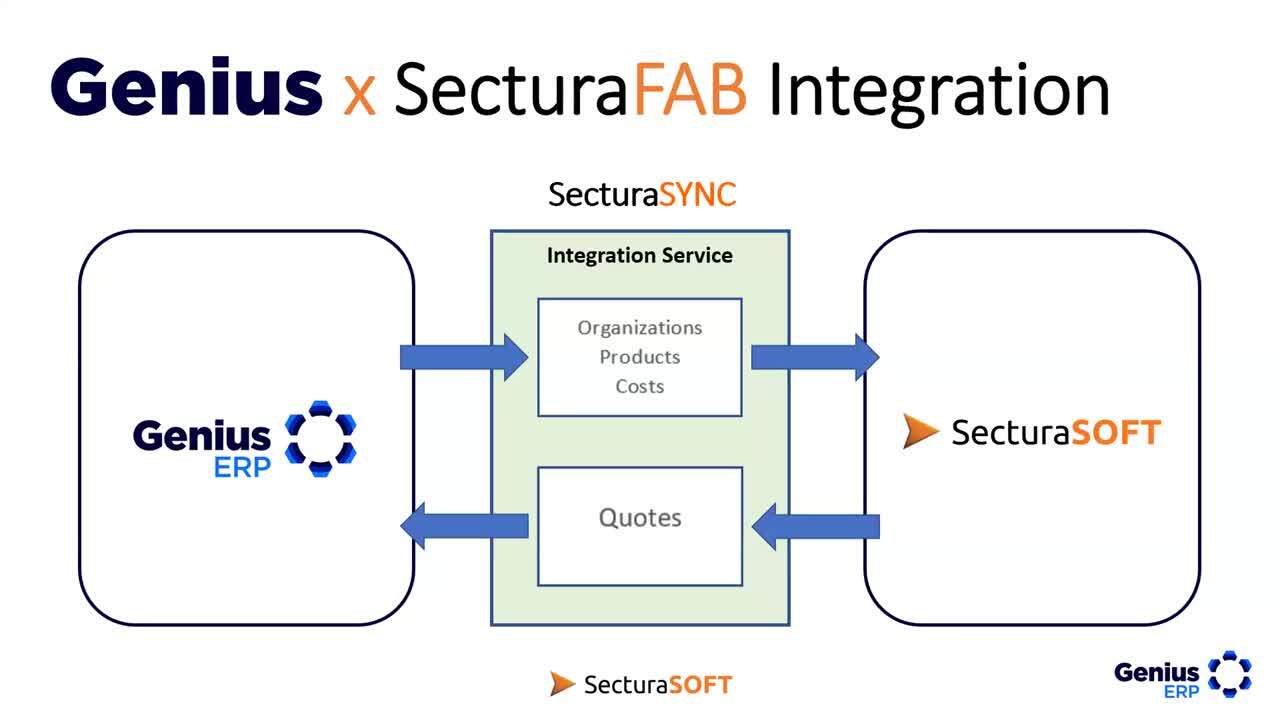
This webinar is a must-watch for job shops and subcontractors dealing with a wide range of customer-supplied drawings and designs. Together with SecturaSOFT, we’ll show you tailored solutions to streamline your processes and boost efficiency. See how SecturaFAB integrates seamlessly with Genius ERP and simplifies the complex task of recognizing dimensions, designs, cut lengths, angles and more from diverse source files — to identify the quantities of raw materials you need to prepare accurate quotes and BOMs.
Read the transcript
François Doyon: Alright. Welcome, everybody. We’re right about sharp on 2 o’clock. That’s 2 o’clock Eastern, so I’m not sure where you’re joining from. I wanna welcome everybody back to another Genius ERP Webinar. I’m Frank. I’ve been with Genius more than 8 years. I’ve implemented Genius ERP, I’ve helped customers come on board. I’ve been with sales and doing those webinars for 3 years now. 4 years. Wow! Time flies.
Today we have special guests, as you can see from our landing slide here. I have people from SecturaSOFT joining me. Because today, we’re gonna do a partnership overview of how we combine our two software together to bring solutions to our customers.
So if you are a job shop, custom fabricator, industrial subcontractor, any of these above, you are at the right place at coming to this webinar. So I want to introduce my co-hosts. Andie and Jordan. Maybe each of you want to quickly introduce yourself.
Andie Kennard: Yeah, for sure, I’ll take first. But yep, my name is Andie Kennard. I’m the SecturaSOFT ERP Account Manager. And primarily what I do is I work with all ERPs we work with, including Genius, and we just work on our partnership to build standard integrations that we can push data back and forth from Sectura to Genius.
Jordan Combs: Yep, thanks, Andie, and I am Jordan Combs. I’ve been a customer success manager, customer trainer, calculator builder, sales demo guy, you name it. I’ve been here for about 4 years at SecturaSOFT. I’ve been working with the platform for a while now and just kind of help bridge the gap of knowledge between what SecturaSOFT does and how it relates to ERPs, specifically Genius ERP.
François Doyon: Thank you. Thank you both for joining. Somebody from the attendance told me that we were not seeing my screen. Can you now see the splash? Thank you. Alright. By the way, how can you communicate with us? It is not gonna be an open mic session, but we do favor any comment, hi, 5, or just questions. How do you do that? You’re gonna hit the Q&A section of the zoom meeting, and by doing that, you just hit the main bar that’s probably dragging somewhere along your screen where you will see the Q&A wording. You click on that, right? Your comment or question, and it will get to me, and I’ll make sure to funnel them through.
We might answer as we go, but typically we have a question and answer section at the end. So let me get into things now that you can see my screen. Thank you, Eric.
Alright. So first, we’re gonna do a quick introduction on who is Genius? What is Genius ERP? And then we’re gonna be talking similarly about who is SecturaSOFT? And that’s gonna be Andie doing the presentation. Thank you. And then we’ll be talking about how those both fit together, and at some point, Jordan is gonna take the helm, and we’ll present very much, well, live what SecturaSOFT can bring to our customer base.
Then we’ll have that question section, and I’ll be talking at the end about what’s next for Genius, Genius webinars. So my turn first. Who is Genius ERP? Well.
Genius has been an ERP supplier, Genius ERP for 30 years now. We have more than 100 employees, and as you can see, our footprint is all over North America, so US and Canada is our main target or focus. We’ve got more than 10,000 users. And probably my highlight here is our 96% customer retention. Customers joining us, onboarding on Genius ERP, stick with it. They like it.
So we’re proud to have a good fit with our customer base. How does that happen? Well, oh, I guess a bit of bragging here. We have a lot of badges coming out from different websites from the industry saying that we’re pretty well ranked as far as satisfaction and usability. If you can look here on the right-hand side, we have that Gartner, I think they call it the Magic Quadrant, or the Gartner Chart, where you can see the satisfaction and usability, and we rank pretty high here, even compared to big names out there.
So what makes this unique? And why would you come with us?
Well, we are an ERP made for manufacturers. But typically, it would be for custom manufacturers. So like you’d be doing engineer to order, configure to order. Or in the case of our discussion today, you’re getting probably all sorts of drawings, all sorts of different requests from your customers or specs, and you need to funnel that through to your manufacturing and out the door to your customers. So definitely, we have tools for that. We’ve built around that type of need, our ERP. And to do that. We’ve got integration to engineering. We’ve got integration to SecturaSOFT that we’re going to be talking about next.
We have pretty good, actually leading scheduling tools in our software that are based on the theory of constraints.
Some of you might know the wording drum, buffer, rope. Quite a few tools to help optimize your shop scheduling, and also some pretty neat business intelligence to bring everything to light, to ownership, and take quick decisions.
So for those who are still wondering what is Genius ERP, well, all these little bubbles that fire up on the screen, we bring something to each of them.
So might it be estimating, quoting again. Kind of the topic. Well, very much a topic today. And how does that funnel through to going through sales, going to the job in the shop.
We also tag along with things from engineering, the bill of materials, structure router, sales management, production planning, procurement, quality, project management, so on and so forth. All of these things are in Genius ERP.
Where the challenge was at some point with our customer base was, well, the biggest example is job shops. They get drawings that are different every time, sometimes in PDF, sometimes in other formats, and you’re just trying to funnel that information as quickly as possible to production.
And typically, we have a lot of quotes to manage. So these were kind of the low-hanging fruit that got us talking to SecturaSOFT, and this is where I will pass the ball to Andie. So now that we’ve introduced you to Genius.
Let’s talk a little bit more about what SecturaSOFT brings to the table.
Andie Kennard: Thanks, Frank. Yeah. And that overview of Genius is exactly why we’re grateful for the partnership we have with you guys. But let’s first just dive into a little bit about SecturaSOFT, and then I’m gonna touch a tad on the integration with Genius before handing the mic to Jordan to take over the demo. So the next slide, please.
So SecturaSOFT at a glance.
Our preparatory software is actually called SecturaFAB, at a glance, is a quotation estimating platform. So we were actually founded, and our code was written by the same person who helped write SigmaNest. So what that means? And why? I think that’s important. It’s just between our founder and, of course, employees like Jordan, have years and years of fabrication experience.
And this experience ultimately led to the deep nesting logic which truly allows us to walk the walk, not just talk, to talk and really lean into our customer needs. We’re founded in Cincinnati, Ohio. We’re actually where a lot of fabricators, machine shops, job shops call home. So we have some feet on the ground.
And our customer base really includes anybody that’s small to large manufacturers of all kinds, from steel service centers to smaller job shops and fabricators.
Before we get into the platform. Just wanna touch on the value of, so more than anything, the value of SecturaSOFT really is to quote quickly and give more time back to your estimators.
We have seen SecturaFAB really dwindle down the 6-hour timeframe to create a quote to about 30 minutes or less of time.
That’s equivalent to about 75% time savings. So we’re really, ultimately helping you get quotes out the door faster so that you can win more business. And then, you know. go after more quotes down the line. The critical part that we see is that a lot of this time that you spend quoting can then be allocated to different aspects of the businesses that seem critical.
Jordan will dive into the specifics of the process of how SecturaSOFT quotes and processes a quote with our nesting engine. But essentially what we have is a software where you can upload a CAD or CAM rendering. Whatever geometric files you work with, and then use our advanced nesting logic to quote and calculate, quote cutting costs for sheet metal.
I think the one specific callout that I have here is that we are a quoting and estimating software. We don’t truly build the nest or the CNC programming that your company will then use. If the order is one. We are again just processing a quote. So that you can, you know hopefully. Get that quote out the door faster and win more business.
What we work with Genius to do is a two-way flow where information like your customer contacts, your company information, material cost, anything that’s really important to build a quote instrument app, we import from Genius ERP.
And then once we process. The quote, we’ll be able to export that sales quote once it’s in a one status into your Genius ERP instance. Say the word export-import. That’s its connector between both. Let’s just say that. Yeah, exactly.
François Doyon: Seamless.
Andie Kennard: Seamless, automatic. We pull in and push data.
So how to create a quote in is really boiled down to three easy steps. This is at a very high level.
But what you do first is import your file. Jordan will show you this. We do. We do handle DWG, DXF, PDF, for 3D. Models from there. What we’ll do is clean up. The geometry within this ultimately is allowing us to really process the quote and nest what is important within the geometric file.
Lastly, step 3 is where we adjust your properties. So this is, you know, defining what operation you’re going to use, maybe the thickness or the quantity that you want to nest.
And then, of course, the machine type. This is also where we can apply secondary operations like galvanizing or powder coating, whatever it may be. We really want to customize your to the needs of your business. And then what I’m gonna talk about next is our integration at a high level.
François Doyon: I just want to remind everybody, if you have any comments, questions, you can. Instead of keeping them, you can write them into the Q&A. Again. We’re not gonna open mic, but that will allow us to sort through the questions quickly. Before we get to the question portion. Sometime we can prepare ahead. So don’t hesitate as we go parking lot. These questions in there, and we’ll make sure to wrap around and answer them at the end.
Andie Kennard: Definitely. Thank you, Frank.
So this is what I was touching on earlier and at a, you know, 360-degree high-level view. What we do is we import your organization, your product, and your cost information, or pull into SecturaFAB, as Frank mentioned.
And then what we’ll do is use that information to process a quote. Once your files are uploaded into our system that way, you’re not having to manually input or re-input that information into SecturaSOFT.
Once a quote is won and you gain that business, what we do is then push that sales quote into the sales order in your Genius ERP instance. This way, you don’t have to, you know, manipulate or perform duplicate entries within both systems. What we’re trying to do is make this as autonomous as possible for you.
François Doyon: Yeah, really, that’s a big time saver. No need for re-entry or rehashing the quote a second time. That’s definitely the big win here.
Andie Kennard: Exactly. So, this is a bit more of a deep dive into the type of information that we are pulling into SecuraFab and then pushing under customer import. As you can see, here we are pulling in company details like the contacts’ information and the shipping address. If the customer has a preferred shipping method, you’re able to pull that in, along with any sales terms that you want to push back into Genius. We are also able to handle outsource services import.
So, like I said, if there’s a secondary operation that you prefer to outsource, we can pull that vendor information into SecturaFAB’s raw material import. This is probably the most prominent reason for pulling data into Sector Fab, ensuring that we pull in your material grade, dimensions, and costs. Moving towards work center import, we can also pull in information regarding your price book or specific locations you’d like to apply within your quote.
The quote-to-export process, or quote-to-order, I apologize for the confusion, is essentially us pushing information, as I mentioned earlier, once the quote is won in SecturaFAB. This includes the customer’s information, associated shipping details, notes, line items, and BOMs. Margins and pricing, anything crucial to that quote, is integrated into Genius within a sales order. We’re essentially pushing that back into Genius so that you can take that sales order and proceed.
François Doyon: And I think this is where, sorry for cutting in, but I noticed a few familiar names from our customer base are also attending. I’d like to use some of our Genius terminology here, like “push back” and creating bills of materials, routers, tasks, planning, time, and material reservations to trigger material planning. This streamlines the process from when Secura picks it up to create the quote, all the way to when it’s pushed into Genius, ready for production if desired.
Andie Kennard: Exactly. So, we’re heavily reliant on Genius, your Genius instance, to pull the most accurate and up-to-date information to build the quote based on the geometric file you upload within this system. Our goal is to push it back into Genius once it’s complete, eliminating the need for you to re-enter all that information.
Andie Kennard: With that said, I’ll pass the mic to Jordan, and he’ll demonstrate this in real time.
Jordan Combs: Awesome. Thank you so much, Andie. I’m going to share my screen now.
Yes, we’re all set. Okay, let’s discuss some of the points Andie covered, focusing on the items we’ll pull from Genius and then push back.
Before we dive into the quote, we have a CRM section to manage all your organizations, their contacts, and even vendors, who are your customers. If you outsource operations, we can store that information along with the vendors. This ties in with materials and thickness, especially for linear products like bar structural pipe and tube or specific sheet and plate configurations with nesting sizes to be tracked. We can link all of this back to Genius. Additionally, all the operations in our system can be linked back to the respective time buckets in the Genius ERP.
Let me show you where these elements are located. However, the main part of this demo is focused on the core software component, where about 90% of our customers start—CAD files.
As Andie mentioned earlier, there are three steps to uploading CAD files in our quote. First, you can upload the files by selecting them from your drive.
Or, if you prefer, like me, you can have your window already open and select all the files to upload at once. You can also zip these files or supply a CSV file with part data such as material, thickness, and quantity to import all at once. The fundamental aspect of our CAD import tool is handling these files individually. In step 2, we clean them up.
This is a feature that distinguishes us from our competitors. We can remove contours, mark items as the outside, scale, rotate items, and even adjust their sizes.
Unchecking layers is simple. We can remove titles, blocks, text dimensions, and open contours. If the file is not just 2D but 3D, it requires no cleanup. This is where speed comes into play. If you have these files, there’s nothing to do with 3D files as they proceed to step 2.
On the other hand, these files are not limited to one part per file, whether they’re 2D or 3D. You can have multiple parts per file. You can even upload assembly files, whether they are 2D or 3D.
For example, this part has 9 items in it, and these 9 items are verified. They always come through with their data. Anytime they come with quantity, item name, material, and thickness, we expand upon that as it exists in a text layer. Our system is designed with intelligence to analyze various layers and features.
Let’s continue to save time and get to a vector-based PDF. It’s important to note that not all PDFs are created equal. If someone created a PDF by taking a screenshot and sending it to you, you’d lose a lot of the data Adobe stores within PDF files. However, with a genuine PDF, I can interact with it seamlessly.
I can remove the title block, eliminate open contours, mark it as the outside, click done, and now my file is cleaned up.
Another valuable feature of this outside function is that it can handle what we call “dirty geometry,” which often includes open contours, indicating that the shape is not enclosed. In most quoting systems, this can be a major obstacle. If a file has open contours, we can’t accurately calculate the length of the cut or the area, both of which are essential for estimating times and weights.
What we do here is highlight both edges and mark them as the outside. This action closes the shape once again. Normally, these would be rounded corners. If those were not closed off, we would not be able to provide a quote. In this specific circumstance, we have small editing tools that can add different lines to parts.
So, all these tools and geometry cleanup options, whether you need to detect different lines, bend lines, holes, lead-ins, or remove extra clutter such as tied-to-block text, dimensions, and open contours, offer multiple ways to address these issues.
Once you’re done with step 2, it’s as easy as clicking “next,” and we’ll move all these items over to step 3, where we adjust properties. If you ever encounter something like this and you’re unsure of its origin, at this stage, you can still delete items or go back to identify their source. You can often identify additional parts based on the part count column.
Now, when you reach the “adjust property” screen, you might think you’ll have to address each item one by one. However, you can use the “shift” key to multi-select or “control” to select several different items, skipping those in between, and modify their thicknesses or materials all at once. While you might not use this feature frequently, it’s quite handy when, for example, someone requests multiple parts with the same thickness, like half-inch or quarter-inch parts. It would be tedious to click on each of the 16 items and adjust them individually, aside from the regular adjustments for length, width, machine, material, thickness, and quantity.
For 3D files, as I mentioned earlier, there’s no cleanup required. However, there’s an extra step in step 3. In this example, the file is three-dimensional, and it contains some dimensions that may not make much sense. But if I use the CAD button, it tells our system to flatten this into a 2D image.
Now, not only do I have the resolved dimensions, but I also have the thickness value and the two bend lines that my system has identified for me. By adding this to the quote, the bending operation is already included in the line item with the defaults I’ve set.
So, we’ll continue to adjust the rest of these parts here. Again, you can check “customer supplied material” if you’re not providing the material. The “grain constraint” is useful if the rotation of this part is critical. “Nest and production-ready” is a way for us to confirm that this file is accurate and true to size, indicating that we can proceed with the quote.
You can also add a memo to specify tolerances or other relevant details for this line item, include revision numbers, unique customer part names, and your own internal part names. Moving to the bottom, we have another CAD file that needs to be flattened to ensure we have a 2D image. Unfortunately, the one at the bottom is not to size. The good news is we can scale it. I’ll adjust the length to 10 inches to match the PDF I received, which stated it should be 10 inches across the bottom. Now, I have a part of the correct size.
Once all this information looks correct, you simply click “finish.” It adds all these items to your quote, and you can confirm its success when the menu disappears. All the highlighted data populates with actual cost and price.
Now, you might wonder, where does this $107,000 figure come from? It’s quite a substantial amount.
Each of these line items has a quantity of 25, which may explain the high material cost. Additionally, the laser times are listed below. These are custom calculators we’ve set up for each of our accounts to meet your specific equipment goals. We can account for sheet loading time, runtime, manual deburr time, setup time, and more. These times can be shared across parts with the same thickness and material or if they are nested on the same sheet. In the “primary” and “secondary cost” tabs, you get a detailed breakdown of all the costs associated with this line item. If you need to understand why a specific line item costs $287, you’ll find the full breakdown right here.
To provide a more straightforward example, let’s look at one with two operations, the 6-kilowatt laser and the bending operation. This is a step file that had automatic bend detection enabled.
In the “secondary costs” section, we can see that another operation was automatically added. This automation is not limited to bending; I can mark operations as drilling, tapping, countersinking, milling, or even add lines for marking or etching. These automation features are integrated into our CAD import process, aligned with how we design our calculators. Our project team collaborates with you at the beginning to understand your software goals, what you need for your laser and press brake, and what output you desire. We work with you to create custom Excel files or start from scratch, tailoring the software to your needs.
So, that’s how you add items to your quote and understand the costs associated with them. You might also want to know how we calculate laser time.
We store all of your nesting files, your border lookup files, as well as your acceleration, deceleration values, head-up, head downtime for pierce time, rapid feed rates, as well as all your feed rates for every material grade and thickness. Just to give you a little peek under the hood, it’s organized by material grade, thickness, feed rate, and pierce time. This is standard information we have. We can also gather data from our laser suppliers. Usually, we request this information at the beginning of projects. Having all your data existing here is incredibly helpful.
Now, let’s delve into nesting. In our software, nesting is crucial for accurately accounting for the proper amount of material. If we choose different types of nests, they will yield different results. Some people opt for single-part nesting, meaning each line item will have its own unique nest.
If we run a single-part nest, it should happen a bit quicker than a multipart nest. In our system, a multipart nest considers all material grades and thicknesses and nests them together, amortizing any material charges, sheet load charges, or setup charges across them. It’s a way for this nest to fire. We can then examine the nested results tab or look at each line item individually.
We can see all the different sheets that it suggests using, and beneath them, we can view the stop-keeping units. These are the products that exist in Genius ERP. By comparing the differences between these two, we can identify the sheet change. When we select that sheet, we now know that we have used the 48 by 60 sheet, not the 48 by 96. This information is crucial during the quoting process and actual production.
Regarding nesting, you can edit your sizes, but with Genius ERP, it’s advisable to stick to the sizes that already exist. However, you have the option to retain remnants and charge the customer for them. You can also generate a full report of all the nests in your system.
François Doyon: You’re really doing great, but I just want to make sure nobody has a question. So far, I haven’t seen any questions come through yet. I know I’ve been talking a lot, and there’s a lot of information to absorb. Alright, thank you, Bill, Eric, and everyone. We’re good. I just wanted to make sure because I usually test this upfront. Alright, Jordan, you’re doing an excellent job. I’ll let you continue. If there are any questions, I’ll funnel them through.
Jordan Combs: Perfect. I paused screen sharing for a moment and performed a multipart nest to save us some time so we can see fewer nests. Earlier, we had about 16 nests, and now we only have 4 because we have only 4 different thicknesses here. This change not only affects how we charge for our material but also the sheet load times. Now, we need to consider that we’re not loading one sheet but multiple sheets across multiple line items. This allows us to amortize all these charges across your nests. Again, these are customized options explained upfront during the project cycle to ensure they align with your desired output.
At the end of nesting and after adding value-added operations such as anodizing or bending, and these can be virtually anything you want to add, even if it’s not standard, we’re more than happy to work with you to reverse engineer custom calculators. Customizable calculators are a significant selling point and a fun part of our job – finding something new and creating something brand new and useful within our software. It’s always exciting to work on tailored solutions.
Once you’ve completed all these steps and have everything you need, including your customer information, margins, line items, and nests looking good, and you’re satisfied with your price, you can proceed to complete your quote.
When you reach the “complete quote” screen, it provides a final opportunity to review everything. You have all your default terms and customer information at the top, along with various weight, time, cost, and price values. You can investigate your line items once more at this stage, but any modifications would require going back to the edit screen. Clicking “complete quote” doesn’t automatically transfer it to Genius ERP.
At SecturaFAB, we use a specific process to facilitate the transfer. You need to hit the “one” button and provide a purchase order. If the conditions are met, such as your customers being integrated and linked, your operations are linked, and all your products and materials can communicate with Genius ERP, the status of the quote changes to “Submit.” This indicates that it’s ready to go to Genius ERP. We can set up task schedulers to automatically pull these quotes, so you don’t have to manually initiate the sync process.
François Doyon: Thank you, Jordan. At this point, for those wondering what happens in Genius ERP, you’ll have a quote or sales order created with a bill of material structure. This might include routing, and it could be just cutting, bending, or even outsourcing operations like heat treatment. However, let’s not get too complicated today.
The primary focus here was to demonstrate how SecturaFAB simplifies your quoting process and integrates key spec information into your ERP system, allowing for quicker turnaround times and streamlined manufacturing. Now, I see we have a question.
“Are we pushing quotes or sales orders into Genius ERP?” Aha! That’s a good question. Let me share my screen briefly, even though it will only display “QA” for now.
If I recall correctly, we are pushing quotes into Genius ERP. While we’ve mentioned “when” it goes to orders, the way it’s set up, the default or standard integration is through quotes. To answer your question, Caleb, we push quotes.
Jordan Combs: At least from our side, yes, we are going to be pushing a quote. I was going to leave you for the Genius side, if that’s how you’re treating them as Genius, and it is still a quote.
François Doyon: Yes, I think so.
Jordan Combs: I just think the trigger on our end is, is it being quote unquote one that might be triggering that question.
François Doyon: and I guess the reason why I’m hesitating is we could do both. But the standard integration will push to a quote.
Jordan Combs: So if I can think of a couple of different ways, this question is great, but it is also a little open-ended for the SecturaFAB side, so I’ll take a couple of stabs at it, and we’ll see if any of these sound good.
So in SecturaFAB A, we have the ability to not only save all of your bar structural pipe and tube products or sheet and plate products, but also all of your hardware items, and also any saved configured assemblies or parts. It could be something as complex as this electrical motor, or it could be one of the base plates. You actually, at the end of the complete quote screen, have the option to save that permanently in SecturaFAB.
If that is also saved somewhere in Genius, you could just refresh the price of the saved item in Securifab, and it’s already in Genius. So we should be good. The other side of it is, if you have a list of all these products in Genius as, “Hey, we just know what this is. We don’t want to upload the files. I don’t want to have to figure out what my laser times on it. I know it’s a hundred dollars.” We’ll just bring those in as a product, and you’ll have all those parts existing in SecuraFab.
François Doyon: So, needless to say, that if you’re still using, if you are using Genius to do your request for quoting or your purchase order requests, that can still be done in Genius if the price is updated or the cost is updated in the Genius master file.
SecturaSOFT can pull back that information again through the integration that we have between the two software. Similarly, if you create a new customer, you can just go to SecturaFAB, do a new pull like you were saying, Jordan, and that can be done through some timely fashion, or some schedule.
Jordan Combs: Yep, there’s an automation scheduler is what I’ve used in the past, as you just kind of tell it, “Hey, this executable needs to execute this exact function at this exact time.” You can set it up. We don’t recommend it being very quick, but I think 5 minutes is generally a pretty quick turnaround for polling, but we can go to 5 minutes. Every 5 minutes, we’ll take.
I guess the question at this point is, if you just got the price and you want to turn around and have it in SecturaFAB, there’s a page you can open and just say, “Pull,” and then you’ll have the information refreshed and ready to be handled. And I think that that’s exactly, and once again, just to kind of touch up on what you said because you were saying this, and it’s exactly right. Genius is still the master of the data.
So that is one of the biggest clear points there is like your customers, your parts, all of those things. Genius is the master, and we are the client. So if changes are made, I think you highlighted this. Well, they should be made in Genius, especially for those customers and those products and things like that.
François Doyon: If we don’t answer your question fully, please feel free to ask another one or rephrase it differently, and we’ll do our best to provide a satisfactory response.
Don’t hesitate if we don’t have time to answer everyone’s questions before we conclude. If you have any last-minute questions, I do have a slide where I will provide my personal email address. So if you need to communicate with us or aren’t comfortable writing into the QA, you have other means of reaching out, and we will make sure to respond to all your questions. We won’t leave anyone hanging.
What’s coming up in our future webinars? Well, we have a new website, but you can still find our webinars under the “Resources” section. You’ll see that in October.
Get your eBook Scared to implement a new ERP?
"*" indicates required fields



